So you have a piano that plays itself, thanks to a player system built by PianoDisc, and you want more music for it.
The simplest solution — buying albums from PianoDisc’s Music Store for roughly $35 each — is an excellent one.
But if you’d like to get something they don’t publish, is less expensive, or that is definitely compatible with your older system, then it gets a bit more complicated. So let’s break down the how in this guide.
Which PianoDisc Systems Is This Guide For?
–This guide is meant to cover all of the major PianoDisc models over the years:
- Floppy Disk – the PDS-128 and the popular PDS-128+
- CD – the PianoCD system and the PDS-228CFX
- SD Cards / USB – IQ Flash
- Wireless – IQ and Prodigy Systems

PianoDisc PDS-128+ Player System w/ Floppy Disk Drive
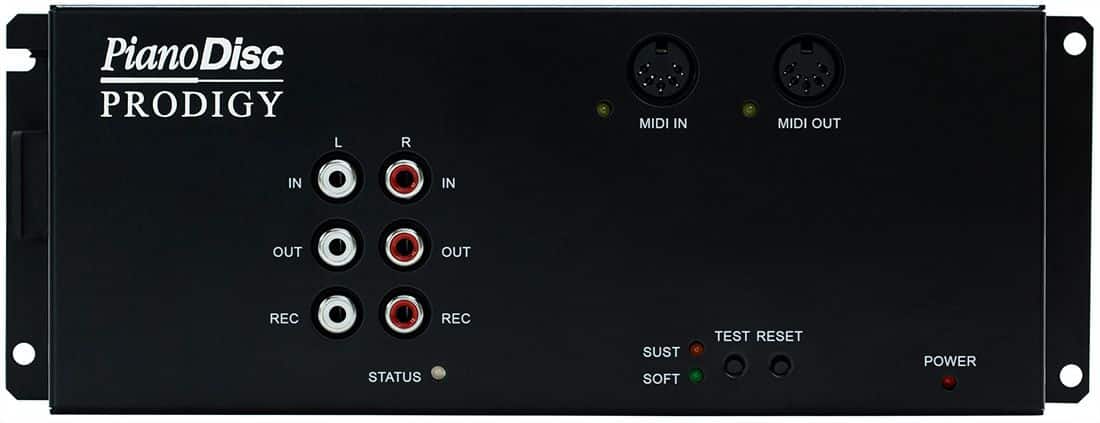
PianoDisc Prodigy Player System w/ Wireless Bluetooth

PianoDisc IQ Flash Player System w/ SD & USB Drives

PianoDisc PDS-228CFX Player System w/ CD Drive
Not every method will work with every system, but if you’re serious about expanding your PianoDisc music library, reading through this whole guide will be helpful for the owner of any of these systems!
Key Ideas to Keep in Mind
I’ll first explain some key ideas that will hopefully make things easier and more enjoyable. These concepts will help as we then go through the main methods of getting more music for your PianoDisc player system.
Don’t worry — even if you feel clueless about technology, I’ll walk through the necessary concepts carefully and thoroughly. I’ll also include some more advanced pointers for our more tech-savvy readers.
It all comes down to how involved you want to be with the music your piano plays.
PianoDisc Music is Special Music
Let’s start with the most fundamental idea of all: you can’t just play Pandora and expect your piano to turn the sounds into piano music.
The PianoDisc system requires a special format that, if played directly for human ears, sounds very much like a fax machine — very specific pitches at very specific volumes that tell the system which notes on the piano to play. It’s a stream of digital commands modulated as an audio stream. When the PianoDisc system is fed the correct fax machine sound, it will turn that awful noise into beautiful music by making the piano keys go up and down.
What if you want to have the piano playing plus other instruments? Assuming your piano has a speaker installed underneath (most do), there are also files that have accompaniment. A track can have drums playing, people singing, or perhaps a vuvuzela solo in the background. Really, anything is possible for the accompaniment, because the “fax machine sound” needed to play the piano and the “accompaniment” are on 2 separate channels. In a stereo setup, those channels are usually reserved for left and right.
These PianoDisc files need to be formatted in a very particular way— it’s not as simple as streaming the music off of Spotify. There are streaming options though, so keep reading!
The Different PianoDisc Music Formats
The interesting thing is that your PianoDisc system is going to listen to the soundwaves of whatever you’re playing and if it hits the right pitches, then it will make the keys go up and down. If your iPad is supplying the audio signal to your player system, it doesn’t matter what the file format of the original file is. As long as it sounds right to the PianoDisc computer, it’s all good.
Keep in mind, when playing these files, make sure your device volume is cranked all the way up. You want a strong signal for the PianoDisc to interpret. You can control the output volume directly on the PianoDisc system.
PianoDisc music has had two main formats over the years:
- “PianoDisc Classic” (pre-2005) – This is their original format. It was easy to play on competitors’ systems, something that problematically made competitor systems more attractive. After all, if you could buy a QRS system that could play all the player piano music out there or a similarly priced PianoDisc system that could only play some of the music on the market, what would you choose? This is relevant for owners of the very popular PDS-128 or PDS-128+ floppy-based systems.
- PianoDisc SilentDrive Plus – In 2005, PianoDisc rolled out their new SilentDrive Plus (SDP) format. This is a higher resolution than their older format, plus it has some other nice technical upgrades for a better playback experience. They also added a scheme to thwart playback of their music on non-PianoDisc systems. They did this by adding a secondary “fax machine sound” that is filtered out on SilentDrive Plus compatible systems. If you try to play a SDP file on an older PianoDisc system, a bunch of extra notes will play, ruining the performance. If you have an older system, it’s pretty easy to upgrade for any system made after Jan 1, 1997, but you need to hunt down an installer with the right floppy upgrade disk. You can play any Classic-format disks on a new SilentDrive system, no problem; it’s backward compatible.
Unfortunately, PianoDisc does not label their music as either SilentDrive Plus or Classic on their webstore. Part of the reason is that “PianoDisc Classic” is not a term that PianoDisc uses, but is a helpful term coined by Mark Fontana to distinguish the pre-2005 music from the SilentDrive Plus format. It’s safe to say that most of it is SilentDrive at this point. If you have an older PDS-128+, it’s a gamble on what albums you can buy and actually play back on your system.
For more adventurous users, we’ll later talk about MIDI files as well, which PianoDisc can also handle. Essentially, instead of special audio streams like most of the files we’ve talked about so far, these files are a bunch of 1 and 0’s, raw data that’s specially formatted for electronic musical instruments.
Connecting Devices to Your Player Piano
On the back of pretty much every PianoDisc system, there are inputs on the back that allow you to hook up an RCA-to-3.5mm connection, which looks like this:

On some models, it might say “CD IN”; other models will say “Audio IN.” Regardless, it’s really helpful, because it allows you to directly hookup to any mobile devices that have a headphone jack.
Instead of the PianoDisc fax machine coming out of the iPad speakers, it goes through the headphone jack, directly into the PianoDisc system, so the keys go up and down. Sweet!
We can take this one additional step forward. Rather than connecting your device to the PianoDisc system with wires, why not go wireless? This is possible with a Bluetooth Audio Receiver. It’s wired into the back of the PianoDisc system with the RCA cable, and it receives the audio from your iPad, cellphone, laptop, whatever you’re connected to. Especially with many phones dropping the headphone jacks, this is a really handy option.
For reference, the esinkin W29-us Bluetooth Audio Adapter is the one we use (but if you have one you really like, please send me a link at brendan@familypiano.com).
Exploring MIDI for PianoDisc
Remember earlier, when I said you couldn’t just play Spotify, but rather needed that special “fax machine” PianoDisc music to make the keys go up and down? Well, there is a useful way to bypass that limitation: MIDI.
What is MIDI?
It can get geeky understanding MIDI, but I’ll try to keep it simple.
For our purposes here, it’s a type of file format that’s used with electronic music instruments and music production.
Rather than an MP3, which is a recording of the sound (using soundwaves), think of a MIDI file more like “digital sheet music” (using raw data, 1’s and 0s).
If you record a MIDI file on your keyboard by playing a simple C scale, the computer will essentially write down “OK, this guy just played a C, a D, an E, an F,” etc.
Benefits of MIDI
Music in MIDI is very easy for a computer to interpret and change.
Just like how you can take sheet music from a pianist and hand it over to a trombonist, you can have MIDI software play back the MIDI file using a different instrument — maybe this part will sound better with a harpsichord or a rock organ, rather than piano.
Just like with sheet music, you can play it back faster or slower, with certain parts louder or softer, or transposed up or down. MIDI captures a ton of “performance data” about how the musician played, so it plays back very realistically. Using special software, it’s very editable, which is not the case with something like an MP3.
In fact, this idea of “MIDI as digital sheet music” is not just a metaphor. It’s pretty common for most of the Digital Sheet Music apps out there to support MIDI files. Using a composition app like Notion, you can play a digital piano and because it uses MIDI, you can watch music notes appear on the screen as you play. Then you can edit it if you want (maybe by adding multiple parts) and export music in a variety of formats, like a PDF to print off and play with your string quartet, an MP3 that’ll work with iTunes, or a MIDI file that you can continue to manipulate in other music production programs. Just like with sheet music, you can attach song lyrics, which makes it ideal for Karaoke. It’s pretty handy!
Another advantage of MIDI files is that they’re incredibly tiny. A 14-minute Bach Sonata is a mere 51 Kilobytes, whereas when I converted it to a relatively compact MP3 audio file, it was roughly 20,000 Kilobytes (or roughly 20 megabytes). Thus, you can have a lot of MIDI files without taking up a bunch of room on your device. When PianoDisc started in the 1980s, they could fit a relatively large amount of MIDI music onto a single floppy, and they’ve supported MIDI (more or less) ever since.
Where to Get MIDI Music
Unfortunately, there’s no big official store like iTunes for MIDI files. That being said, if you want a specific song, you may be able to find it via Google and/or one of these websites.
- VanBasco MIDI Search will dig through all the various Angelfire and 1990s websites to provide you with a surprisingly robust set of search results for MIDI files to download. Results are hit or miss.
- MuseScore is probably my favorite. It’s a huge user-generated database of music, much of it not available anywhere else. Please note you need to pay a nominal membership fee in order to download MIDI files.
- ClassicalArchives.com has probably the largest selection of classical music files that are relatively easy to download as MIDI files. You need to set up a free account to download up to 5 per day, then a paid account to download more than that.
- Doug McKenzie Jazz has a fair number of free MIDI files that are easy to download.
- Spencer’s E-Rolls has over 5,000 piano roll songs digitized into MIDI files for you, for only $230.
- Peter’s Piano Rolls sells over 2,000 piano roll songs digitized into MIDI for $240. They also have some $10 – $20 options.
- Make your own MIDI files using pretty much any digital piano on the market nowadays. If you want something even easier, PianoDisc also has a Record Package that can be installed on your piano, where it’s basically a special strip of optical sensors to record your playing, then allows you to play it back seamlessly.
- Rip old PianoDisc and Disklavier floppies using this handy piece of free software (by the awesome Mark Fontana; more about him later).
Quick reminder that anything older than 1923 is public domain. For anything written after that date, please respect copyright law.
Types of MIDI Files
- SMF-0 – the original “Standard MIDI File” is the simplest format — it’s a simple stream of all instruments interleaved into one track. Not a problem, this is what the older systems anticipate.
- SMF-1 – This newer, more complex file format allows each instrument’s events to be stored as separate tracks. Most PianoDisc systems can handle this, but the older ones can’t, so you may need to convert SMF-1 tracks to SMF-0 tracks to playback directly on older systems. Since MIDI is not supported with very many programs, if you need a “MIDI Utility” to convert MIDI files and whatnot, I’ll volunteer that I use GNMIDI. It’s ugly as sin, but it is pretty handy and cheap. If you have other favorites, let me know!
- There are some proprietary ones (for example, Yamaha MIDI files).
The quality of the various MIDI files on the internet will vary. Since they probably weren’t designed to play back on a PianoDisc system, the nuance of how well they play back will vary as well. You’ll see this especially in the dynamics and expressiveness of the playback, as well as how the pedaling is handled.
Sources & Methods for More Music
Buying Official Music from PianoDisc
PianoDisc’s Official Music Store is going to have the absolute best quality music, that’s specially engineered for their PianoDisc system.
Here’s a great how-to video for their app. You can use their app and/or other music playback programs like iTunes.
Again, this is generally the highest quality music you can get for PianoDisc, specially recorded and engineered for their systems. They often have accompaniment tracks and even some cool video accompaniment options too.
The buying process is straightforward — you browse their store and pick what you want. Everything in their store will work with your system. It’s not a perfect shopping experience — you can’t browse just Floppies or CDs or anything — but pretty good.
That being said, it can get expensive — singles are around $7.99 and albums are around $35. This is more affordable than QRS, which tends to charge about $50 per album.
Stream Free Music from the PianoDisc App
This is awesome and the #1 reason I typically recommend the PianoDisc system to our player piano customers.
Inside the free PianoDisc app, you just go to the “Radio Station” section and choose 1 of the 2 stations they have: their main one (mostly classical music) and their Holiday station (mostly Christmas music). It’s super easy and doesn’t involve any sort of file management, conversion, downloads, etc.
Because it’s a radio station, you technically can’t choose the music that is played, but there’s quite a variety of their very high-quality music that you get for free.
It uses the PianoDisc SilentDrive format, which means it will work any PianoDisc system that is CD-based or newer. If you have a floppy disk-based system (probably the PDS-128+), you probably can’t use the radio station. 😞
Please note that PianoDisc’s principal competitor, QRS, does not offer a Radio Station option. Instead, you can pay to license all of their library of music for 2, 4, or 10 years. It’s not cheap, but if you prefer to choose your own music, you might prefer that route.
Buy Music From 3rd Party Companies
- PianoStream offers a nice radio station for PianoDisc. A subscription runs $11.99 per month or $99 per year.
- Player Piano Premier has a nice selection of music for PianoDisc and all other player systems at competitive prices.
- Web Only Piano similarly has a few dozen titles you might be interested in.
- Player Piano CDs and Floppies on eBay offer a pretty good collection of music.
If you find other companies producing PianoDisc-compatible CDs or other media, please let me know so I can add them to this list.
Use MIDI Files Directly
The PianoDisc app can play back MIDI files! This is exciting for two main reasons:
- It means you can use content that’s not published by PianoDisc (without the need to convert the files, as we describe in Way #5)
- You can store a ton of MIDI files on your device without taking up a bunch of room
Please note that when the PianoDisc App processes the MIDI file, it will play it back in the SilentDrive format, so if you have an older PDS128+ that can’t handle the newer format, it probably can’t deal with MIDI files played through the PianoDisc app, just like it wouldn’t be able to deal with the PianoDisc radio stream. This is a bummer, but…
Upgrading the PDS-128+ to a Floppy Emulator
It turns out, you can replace the old floppy drive (that may or may not be working) with the Nalbantov N-Drive Floppy Emulator.
This way, you can put thousands of MIDI songs on a thumb drive, so they’re right on there on your piano, ready to play any time.
I made this quick-and-dirty walkthrough of the Nalbantov Floppy Emulator, and what it entails. If you’re in the Chicago area and are interested in having us swap everything out for you, email me at brendan@familypiano.com!
Theoretically, you could also use a MIDI-to-USB cable like the Roland UM-ONE mk2 to directly connect your piano to a laptop or desktop computer. Personally, I haven’t tested this yet, so I can’t speak to how easy it is to hook up your computer to your piano, but there are the 5-pin MIDI ports on pretty much every model that PianoDisc has ever made for this exact reason.
Convert MIDI Files to PianoDisc Files
All of the geeky talk was to build up to one of my favorite pieces of software on the planet, Mid2PianoCD.
Written by Mark Fontana, this software will quickly and easily convert pretty much any MIDI file into an MP3 (or WAV) audio file.
This means that instead of being “1s and 0s,” it’s that special “fax machine sound” that the PianoDisc system needs in order to work.
This software is awesome for a bunch of reasons:
- It can convert MIDI to the older PianoDisc Classic format (perfect for those old PDS128+ systems) or for the new and improved SilentDrive Plus format.
- You can choose whether you want the PianoDisc files to be .mp3 or .wav. The MP3 files are compressed and should work just fine, but if you are transmitting over a lossy link like Bluetooth and experiencing unreliable playback on the piano, then the .wav files will be better, although they’ll take up significantly more space on your hard drive.
- It can Batch Convert hundreds of files at a time, incredibly quickly and accurately!
- If you have a CD-based system, you can burn these converted files to CD, which is sometimes nice, especially if you’re less tech-savvy and/or don’t want to fuss with Bluetooth connections and such.
- You can also convert all your MIDI files into MP3s and fill up your iPad’s iTunes library with these PianoDisc compatible tracks. Then using the Bluetooth Audio Receiver that I referenced earlier, just play back your library wirelessly. I recommend that you put “PianoDisc” (one word) somewhere in the “Genre” field – for example, instead of “Classical,” writing “Classical (PianoDisc). Then, create a Smart Playlist that dynamically shows any music that contains “PianoDisc” in the genre. This way, you have one spot on your device that has 100% PianoDisc only music.
- Although it takes several extra steps per track, you can also combine accompaniment parts with the piano parts, if you really want.
- Mark has thoughtfully written up a manual and guide for MID2PianoCD detailing how to best use his awesome software. It can get technical, but if you read through it all and still have questions, Mark has his email listed on his website and is super nice about answering people’s questions.
- MID2PianoCD is free to download and use, but donations to support its development are gladly accepted.
In Short: You Have Options
As you can tell, there are a BUNCH of ways of getting more music for your PianoDisc system, ranging from pretty easy to fairly complex. It all depends on how much time, money, and/or energy you want to invest in expanding your music collection.
And you may also consider the quality level of what you’re looking for. Do you want professionally mixed albums made by PianoDisc that have all the accompaniments and whatnot? Are simple MIDI melodies sufficient for what you want to do? Are you open to having random music from the “Radio Station” play or do you want to select each track, perhaps curating a playlist?
You may only want to have a couple high-quality albums for the holidays or you might release your inner archivist and collect thousands of tracks.
Fortunately, there are quite a few options on the table, and I hope this guide can help make your enjoyment of your PianoDisc system easier.

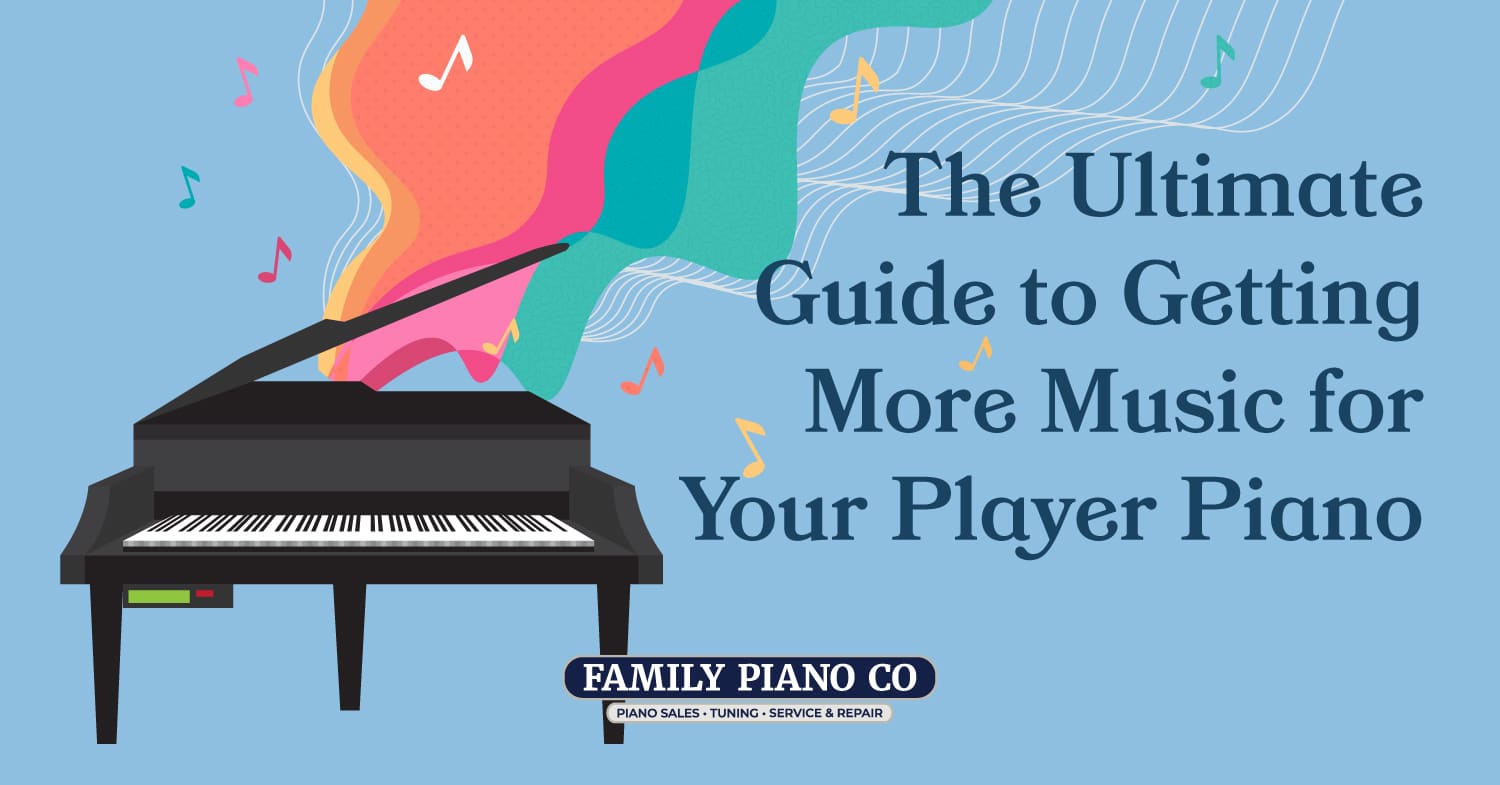



Great guide! I have a PianoCD and a SilentDrive Plus update. I’m going to get a bluetooth midi adapter which I’m presuming will let me play GarageBand midi to the piano. I’m Curious to know if the IQ Player app will work once the iPad is connected to midi via bluetooth (or if it’s connected via audio-in by bluetooth).
Hi Ted! I haven’t done as much experimenting with Bluetooth Midi Adapters, so I can’t speak for sure if Garageband has the capability to “transmit” midi signals to an external device. But even if it doesn’t, you can still use products like PianoStream to transmit midi music to the piano, so I think it’s worth trying. Let us know how it goes!
IQ Player App is supposed to be able to work with pretty much any midi file and because it’s supposed to connect to the the Prodigy system via both Bluetooth Audio and Bluetooth MIDI, it seems very plausible that you can use the IQ App to play MIDI files on your system, but again, I haven’t personally tested this myself, so I can’t guarantee that. Wouldn’t surprise me if PianoDisc converted the MIDI to audio and then transmitted it, but you’d still get the result of the piano playing.
I’d like to convert my huge collection of floppy discs to work on my new Prodigy system. Is there a way to do this?
Yes! Here’s the basic idea:
1) You’ll want to get an external Floppy Disk Reader that you can plug into your laptop (typically via USB). They typically run about $20 – $30.
2) Use PPFBU to read and copy the music (midi) files off the floppy: http://www.kinura.net/ppfbu/
3) Prodigy SHOULD be able to read the MIDI files as-is, but if you’re having trouble with this, you may need to convert them to MP3s using Mid2PianoCD: http://www.kinura.net/mid2pianocd/
4) Regardless, put these midi or mp3 files on the device that you use with your prodigy system, in a place that the IQ app can find them.
Please note that floppies are not perfect. It’s always a roll of the dice on which floppies will be readable, compatible, play nicely with modern Disk readers, etc. I find I usually have a 20%-40% failure rate, which is a real bummer. I say this because if this process doesn’t seem to work, keep trying! If it doesn’t work after 5+ disks, then please reach out to me and we’ll see what we can do! Best of luck!
HI
I appreciate your article. Could I get some clarification about using Spotify on your piano?
Is there. a way to have my pianodisc prodigy2 piano, play instrumental piano only music off of spotify?
Thanks
Ona
Can’t be done is the short answer. We had the idea ourselves of uploading PianoDisc music to Spotify. But yeah, you need to use their PianoDisc IQ app to stream music to your piano. Sorry to be the bearer of bad news!